
 Editing Shortcuts
Below is a basic cylinder with a brick texture applied and
for those of you who have experimented with curves the
image below should be familiar. Textures that are used
with curves will stretch over the surface and look very
distorted. The quick shortcut to make textures fit perfectly
over patches is "ctrl+n". Now it's sized to fit the brush.
Editing Shortcuts
Below is a basic cylinder with a brick texture applied and
for those of you who have experimented with curves the
image below should be familiar. Textures that are used
with curves will stretch over the surface and look very
distorted. The quick shortcut to make textures fit perfectly
over patches is "ctrl+n". Now it's sized to fit the brush.
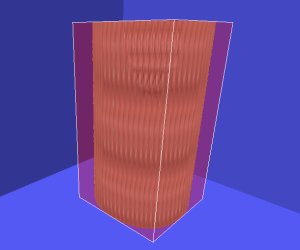
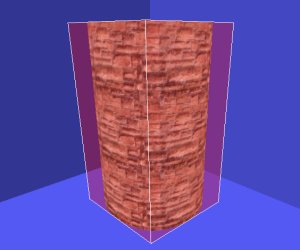 The other editing tip is if you'd like to rotate a texture on
a selected brush. Just bring up the surface inspector by
hitting the "s" key and hit the rotate button. You'll see that
you can move the texture in 45 degree increments. The
next shortcut is used when making jump pads, teleporters,
buttons, or any trigger and target combination. Below is
a basic jump pad with the trigger push and target position.
The other editing tip is if you'd like to rotate a texture on
a selected brush. Just bring up the surface inspector by
hitting the "s" key and hit the rotate button. You'll see that
you can move the texture in 45 degree increments. The
next shortcut is used when making jump pads, teleporters,
buttons, or any trigger and target combination. Below is
a basic jump pad with the trigger push and target position.
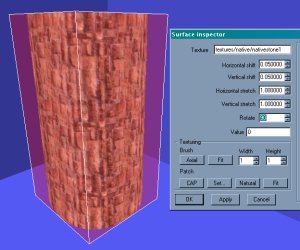
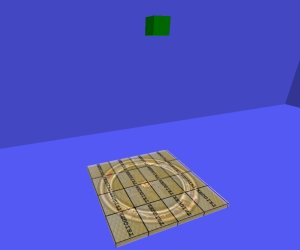 Before you had to deal with the entity window and enter
the key and value of each entity. But a nice little shortcut
is to just select the trigger first or beginning of the entity
event and then select the target position or whatever.
Now just hit "ctrl+k" and you'll see the connecting line
appear between the two. You don't have to keep track of
multiple jump pads or teleporters within your map since
Radiant will automatically apply unique values to all.
Before you had to deal with the entity window and enter
the key and value of each entity. But a nice little shortcut
is to just select the trigger first or beginning of the entity
event and then select the target position or whatever.
Now just hit "ctrl+k" and you'll see the connecting line
appear between the two. You don't have to keep track of
multiple jump pads or teleporters within your map since
Radiant will automatically apply unique values to all.
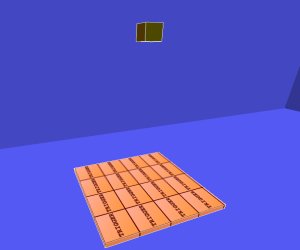
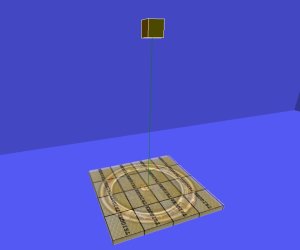 Now let's take a look at the clone feature for brushes.
Now let's take a look at the clone feature for brushes.

 Editing Shortcuts
Below is a basic cylinder with a brick texture applied and
for those of you who have experimented with curves the
image below should be familiar. Textures that are used
with curves will stretch over the surface and look very
distorted. The quick shortcut to make textures fit perfectly
over patches is "ctrl+n". Now it's sized to fit the brush.
Editing Shortcuts
Below is a basic cylinder with a brick texture applied and
for those of you who have experimented with curves the
image below should be familiar. Textures that are used
with curves will stretch over the surface and look very
distorted. The quick shortcut to make textures fit perfectly
over patches is "ctrl+n". Now it's sized to fit the brush.
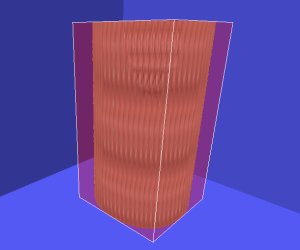
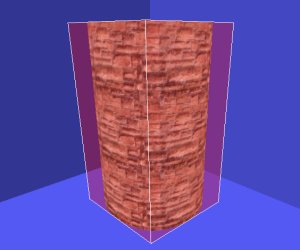 The other editing tip is if you'd like to rotate a texture on
a selected brush. Just bring up the surface inspector by
hitting the "s" key and hit the rotate button. You'll see that
you can move the texture in 45 degree increments. The
next shortcut is used when making jump pads, teleporters,
buttons, or any trigger and target combination. Below is
a basic jump pad with the trigger push and target position.
The other editing tip is if you'd like to rotate a texture on
a selected brush. Just bring up the surface inspector by
hitting the "s" key and hit the rotate button. You'll see that
you can move the texture in 45 degree increments. The
next shortcut is used when making jump pads, teleporters,
buttons, or any trigger and target combination. Below is
a basic jump pad with the trigger push and target position.
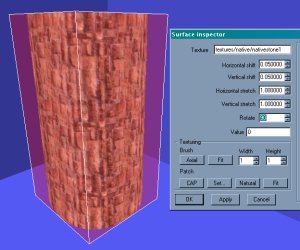
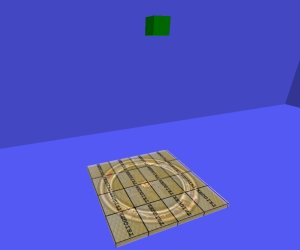 Before you had to deal with the entity window and enter
the key and value of each entity. But a nice little shortcut
is to just select the trigger first or beginning of the entity
event and then select the target position or whatever.
Now just hit "ctrl+k" and you'll see the connecting line
appear between the two. You don't have to keep track of
multiple jump pads or teleporters within your map since
Radiant will automatically apply unique values to all.
Before you had to deal with the entity window and enter
the key and value of each entity. But a nice little shortcut
is to just select the trigger first or beginning of the entity
event and then select the target position or whatever.
Now just hit "ctrl+k" and you'll see the connecting line
appear between the two. You don't have to keep track of
multiple jump pads or teleporters within your map since
Radiant will automatically apply unique values to all.
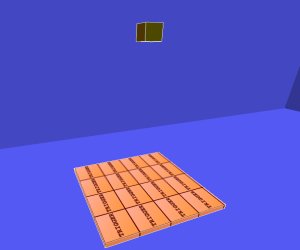
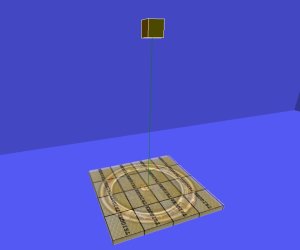 Now let's take a look at the clone feature for brushes.
Now let's take a look at the clone feature for brushes.
