
 Your first room continued...
The next step is to edit the spawn entity so that you lauch
into the map facing toward the room and not a wall. Select
the spawn cube by moving the mouse pointer over the object
and pressing shift+mouse1. Then hit 'n' to bring up the enity
menu. You can see that info_player_start is highlighted. Look
down to the lower left corner of the menu to see directional
buttons measured in degrees. You can select 180, 360, 90 or
whatever to change the arrow on the spawn box. When the
arrow is set just deselect and that's where you'll appear.
Your first room continued...
The next step is to edit the spawn entity so that you lauch
into the map facing toward the room and not a wall. Select
the spawn cube by moving the mouse pointer over the object
and pressing shift+mouse1. Then hit 'n' to bring up the enity
menu. You can see that info_player_start is highlighted. Look
down to the lower left corner of the menu to see directional
buttons measured in degrees. You can select 180, 360, 90 or
whatever to change the arrow on the spawn box. When the
arrow is set just deselect and that's where you'll appear.
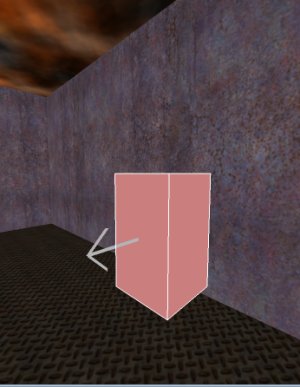
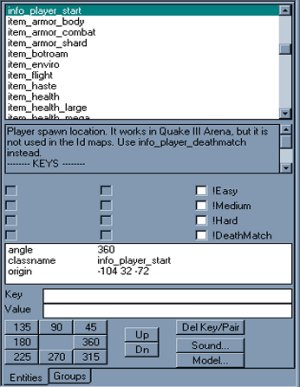 Now that you can spawn in your new room the next step is to
compile the map into a .bsp file so that you can actually play
the map in Quake3. First save the map by going up to the file
option on the toolbar menu and save the file as 'test'. The next
step is to select the bsp option and choose the bsp_FullVis
option. A dos window will pop up and compile the map for you.
When it's finished exit the dos window and Radiant then launch
Quake3. When you get to the start menu pull down the console
by hitting the tilde key(~) and first type '/sv_pure 0'. This will set
the game to a pure server. If this isn't done when you launch the
map you'll just get kicked back to the start menu. Then type into
the console '/devmap test'. Test being the name of the map
you've just saved in Radiant. It should load just like any other
map in the game but use the generic Q3 image and boom!
You've just created your first room. Congratulations!
Now that you can spawn in your new room the next step is to
compile the map into a .bsp file so that you can actually play
the map in Quake3. First save the map by going up to the file
option on the toolbar menu and save the file as 'test'. The next
step is to select the bsp option and choose the bsp_FullVis
option. A dos window will pop up and compile the map for you.
When it's finished exit the dos window and Radiant then launch
Quake3. When you get to the start menu pull down the console
by hitting the tilde key(~) and first type '/sv_pure 0'. This will set
the game to a pure server. If this isn't done when you launch the
map you'll just get kicked back to the start menu. Then type into
the console '/devmap test'. Test being the name of the map
you've just saved in Radiant. It should load just like any other
map in the game but use the generic Q3 image and boom!
You've just created your first room. Congratulations!


 Your first room continued...
The next step is to edit the spawn entity so that you lauch
into the map facing toward the room and not a wall. Select
the spawn cube by moving the mouse pointer over the object
and pressing shift+mouse1. Then hit 'n' to bring up the enity
menu. You can see that info_player_start is highlighted. Look
down to the lower left corner of the menu to see directional
buttons measured in degrees. You can select 180, 360, 90 or
whatever to change the arrow on the spawn box. When the
arrow is set just deselect and that's where you'll appear.
Your first room continued...
The next step is to edit the spawn entity so that you lauch
into the map facing toward the room and not a wall. Select
the spawn cube by moving the mouse pointer over the object
and pressing shift+mouse1. Then hit 'n' to bring up the enity
menu. You can see that info_player_start is highlighted. Look
down to the lower left corner of the menu to see directional
buttons measured in degrees. You can select 180, 360, 90 or
whatever to change the arrow on the spawn box. When the
arrow is set just deselect and that's where you'll appear.
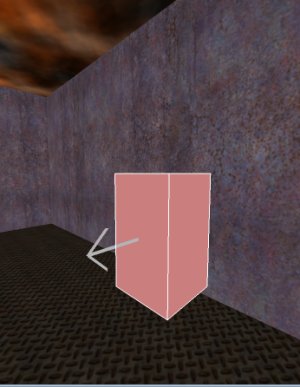
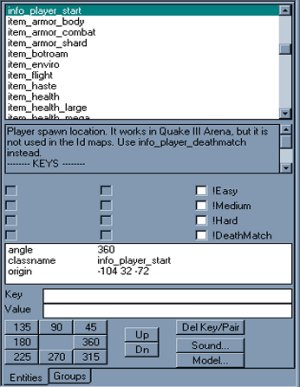 Now that you can spawn in your new room the next step is to
compile the map into a .bsp file so that you can actually play
the map in Quake3. First save the map by going up to the file
option on the toolbar menu and save the file as 'test'. The next
step is to select the bsp option and choose the bsp_FullVis
option. A dos window will pop up and compile the map for you.
When it's finished exit the dos window and Radiant then launch
Quake3. When you get to the start menu pull down the console
by hitting the tilde key(~) and first type '/sv_pure 0'. This will set
the game to a pure server. If this isn't done when you launch the
map you'll just get kicked back to the start menu. Then type into
the console '/devmap test'. Test being the name of the map
you've just saved in Radiant. It should load just like any other
map in the game but use the generic Q3 image and boom!
You've just created your first room. Congratulations!
Now that you can spawn in your new room the next step is to
compile the map into a .bsp file so that you can actually play
the map in Quake3. First save the map by going up to the file
option on the toolbar menu and save the file as 'test'. The next
step is to select the bsp option and choose the bsp_FullVis
option. A dos window will pop up and compile the map for you.
When it's finished exit the dos window and Radiant then launch
Quake3. When you get to the start menu pull down the console
by hitting the tilde key(~) and first type '/sv_pure 0'. This will set
the game to a pure server. If this isn't done when you launch the
map you'll just get kicked back to the start menu. Then type into
the console '/devmap test'. Test being the name of the map
you've just saved in Radiant. It should load just like any other
map in the game but use the generic Q3 image and boom!
You've just created your first room. Congratulations!

